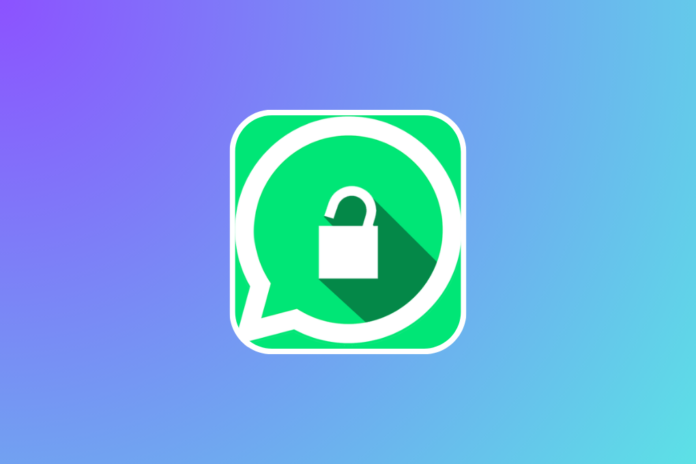Whatsapp is a popular communication app that has completely transformed the way we chat online. With more than 2 billion users on the platform, it is common to have communication issues and disputes on the platform.
If someone has ever blocked you, you might be curious to know if you have been actually blocked or not. There are various ways to check Whatsapp unblock status, and below we have listed 5 of them.
Method 1: Check the Contact’s Last Seen and Online Status
One of the easiest ways to check Whatsapp unblock status is to check the contact’s last seen and online status. When someone blocks you on WhatsApp, you won’t be able to see their last seen or online status on the app.
Conversely, if you are able to see their last seen or online status, it is possible that the person has unblocked you.
To check the last-seen status of a contact:
- Open Whatsapp and navigate to the contact whose unblock status you want to check.
- Under the name, look for their last seen information.
- You will be able to see “online” if the contact is online. But if the contact is offline, you will see a specific time when the person last came online on Whatsapp.
However, this method is not foolproof because if the contact has disabled their last seen status from the privacy settings, the last seen status won’t be visible to you.
Method 2: Profile Picture Visibility
Another way to check WhatsApp unblock status is by checking the contact’s profile picture. You cannot see someone’s profile picture when they block you on Whatsapp. And if you cannot see their profile picture, it could be an indication that they have blocked you.
To check the profile picture of a contact:
- Open the chat of the specific contact and click on their name or on the picture icon.
- If the profile picture is visible to you, it is likely that they have unblocked you.
There are, however, some limitations to this method, such as if the user has their profile picture privacy to “Nobody” or only “My Contacts,” you cannot see the profile picture. In this case, you can try the next method to check WhatsApp unblock status.
Method 3: Check the Double Tick (Read Receipts)
Whatsapp uses ticks that indicate the status of a message on the app. A single gray tick indicates the message is sent, while a double gray tick means that the message has been delivered to the user.
When the double gray tick turns blue, this indicates that the user has read the message sent by you.
If a user has blocked you, you will only see a single gray tick on all messages you send to the blocked user, which indicates that the message has been sent but not delivered to the user.
If someone has blocked you on WhatsApp, all the messages you will send will only have a single gray tick. But similar to previous methods, this method is also not accurate in checking WhatsApp unblock status.
This is because if the user has turned off their read receipts option, you won’t see a double blue tick in any of your messages.
Method 4: Attempt A Whatsapp Call
You can call the user to check Whatsapp unblock status. If the call connects, then it simply means that the user has unblocked you.
To make a WhatsApp call, follow these steps:
- Open the chat of the contact for which you want to confirm the unblock in WhatsApp.
- On the top right corner, click on the phone icon, and the call will begin.
- If the call goes through and you see the “Ringing” option on your screen, this means you have not been blocked. But if you don’t see the “Ringing” option, it could be possible that you are still blocked.
But similar to previous methods, this method is not final conclusive, as the contact may not have turned on their mobile data, due to which the call will not connect.
Moreover, if the user has turned on the “Call Blocking” feature in the setting, the call won’t connect. In this case, you can try the next method to check WhatsApp unblock status.
Method 5: Create A WhatsApp Group
The final method to confirm unblock status in Whatsapp is to create a WhatsApp group with the contact who has blocked you. You cannot add someone to a new group if they block you on Whatsapp. But if you are able to add the contact to a new group, this means you have been unblocked.
To create a Whatsapp group, follow the steps below:
- Click on New Chat at the bottom right corner of your phone’s screen.
- Then, click on the New Group option and select the contact that you think has blocked you. Click on Next and then “Create.”
If the contact has been added to the group successfully, that means they have unblocked you, else you are still blocked by the user.